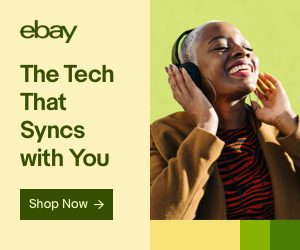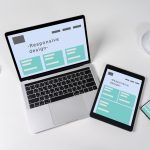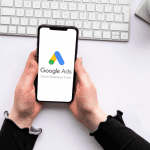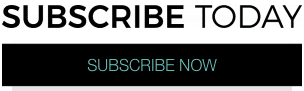Facebook advertising is a popular marketing strategy because it is cost effective and it gives a significant return on investment. Granting your marketing agency access to your Facebook Ads Manager is a pretty simple process that can be done in more than one way.
There are multiple levels of access you can choose to grant your agency depending on the relationship with them. If you get a request from a marketing agency, asking to gain access to your Ads Manager, consider if it’s safe for you to give them full access to your fan page and the ability to make changes on your behalf.
Getting an Ads Business Account ensures that you have an easy time managing your fan page. Here’s how to grant an agency access to your Facebook Ads Manager:
1. Using Facebook Ads Manager
First off you will need to set up a Facebook Ads manager because this way, you have the option to grant different levels of privileges to agency members. A Facebook Ads account makes partnering with your agency an easy process.
Giving access to your business manager allows your marketing agency to ensure you have a solid online presence by updating your fan page with relevant and target specific content. Content marketing plays a huge role when it comes to growing your business and increasing your conversion rate.
When you want to grant the marketing agency you are working with access to your Ads account, you’ll need first to access your business manager page and then go to settings. Scroll through the menu icons and select Ads account. From there, you’ll get two options you can use to assign a partner. For the first option, you should remember to choose the account to which you are granting access correctly.
Once you have selected the account, you’ll be required to enter your partner’s information for the process to be complete. Select assign partner on the top right corner and choose the role you want your partner to have. There are three main roles, each giving the agency different levels of access to your fan page.
The ideal role to select in this case will be Admin. An admin will have the ability to adjust billing information, create content for your page and Ad creation as well. An admin needs to be a trusted partner who has the right knowledge and skill set to ensure the growth of your business.
Other roles include Advertiser and Analyst in which case an Advertiser gets full access to advertising capabilities but not the authority to adjust billing information or posts that go up on your page. If you have an in-house marketing team, giving your partner the advertiser role might be a good idea.
An analyst can only oversee what is going on with your fan page without being able to change anything. Reports and recommendations from analysts can help train an in-house marketing team and help them familiarize with different functions.
In this case, however, selecting admin ensures your digital marketing agency have the full power to manage your Ads advertising. When you let experts handle your marketing strategies, you are guaranteed to increase your conversion rates as well as push your profit margins.
Once role selection is done, Facebook will provide you with a link that you’ll send to your agency to use to gain access. The link that Facebook creates can only be used once, and it expires after thirty days. This ensures that you give access to a trusted marketing agency.
This secure link ensures that no one else gains access to your Ads manager without your knowledge. Your partner should also have a business manager account otherwise they won’t be able to use the provided link to access your fan page.
2. Using Digital Marketing Agency’s ID
A second way of granting your agency access to your Ads manager is using your partner’s ID instead of assigning them a role. This option is right below the first one once you click on assign partner of your business manager account settings.
It is a blue link that you’ll need to click on and then insert your partner’s ID. Your partner should provide you with their ID and for you to avoid making any errors, consider copying and pasting.
Once the ID is entered, click on connect and wait for a confirmation notification. Both you and your digital marketing agency will get a notification confirming that the process was successful.
If you don’t get a confirmation, then it probably means you entered the wrong work ID, redo the process and wait for it to follow through. Once access is granted, your marketing agency can now work on your marketing strategies and boost your online presence on Facebook.
3. Access to Your Fan Page
Aside from your Ads manager, your marketing agency will also need access to your Facebook fan page in order to work on your online marketing strategies. Efficacy in management can only be achieved when your agency has the power to determine the kind of content you post on your fan page.
First, access your business manager account and then on the settings menu, select the pages icon. In case you are using the business manager account to manage more than one account, ensure you select the account to which you want your agency to have access.
Once you’re done, click on the assign partner icon and select a role for your agency. You can use the Facebook provided link or click on the blue link below and use the agency’s ID to grant access. In this case, selecting page adviser as the role for your agency will make the most sense as you’ll require them to effectively manage your online marketing strategies.
4. Access Without a Business Manager Account
It is also possible to grant your marketing agency access to your fan page without a business manager account. Click on the hamburger menu, which is the three horizontal lines on the top left corner when you open the Facebook app. When you hover over the tools, the menu will be revealed, and you can click on settings.
From the Ads account settings, click on the Account roles and select advertiser. If your marketing agency is not your friend on Facebook, you’ll need to add them first. Key in their username on the Facebook search box and click on their account when it pops up.
Once you complete the process, they will get a notification to confirm they have access to your account. Once your digital marketing agency gains access to your fan page and Ads manager, they can ensure you have a solid online presence.
Conclusion
Having a solid online presence in today’s digital world is a crucial necessity for any business. Granting your agency access to your Ads manager allows them to boost your online presence with relevant content that targets a specific audience.
Whether you have a Facebook Ads Business account or not, you can easily add your agency as a partner by assigning them the most appropriate role. Get in touch with us today, and we’ll help improve your online presence and increase your conversion rates.