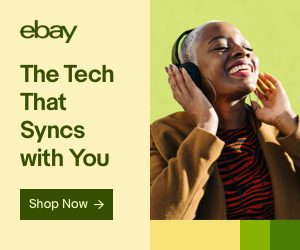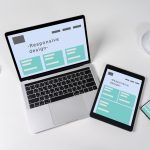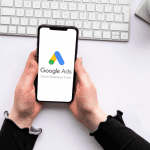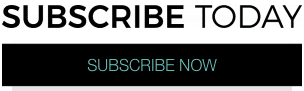By now, every business owner and marketer knows that getting your brand found online is crucial to success. This is done best through search engine optimization, or SEO.
Not sure how to optimize your content? Don’t worry – we’ve got you covered. We’ve created a basic guide to the WordPress SEO plugin tool. While it doesn’t cover everything, it gives you a jump-start to boost your website visibility.
The Importance of Search Engine Optimization
If you’re wondering why you should care about SEO, consider this. Digital marketing is all about content. The idea is that creating engaging content boosts your bottom line. But this is only half true. If your brand doesn’t rank well in searches, your content won’t get noticed – no matter how amazing it is.
To see the best ROI from your content marketing strategy, you need to incorporate relevant keywords. Fortunately, the WordPress SEO plugin tool helps you create content that’s properly optimized around your chosen keywords and phrases. Here’s how you can make it work for you.
Step 1: Choosing and Entering Your Keywords
The first step in the WordPress SEO plugin tool is choosing keywords that will land your content in front of your target audience. The WordPress SEO plugin will only allow for three, so do a bit of research before settling (online RSS feed tools like Feedly and Pulse can help with this).
Once you’ve decided on three keywords or phrases for your content marketing post (and you’re in the “Edit Post” screen in WordPress), plug them into the space at the top right of your screen, titled “SEOProcessor Score.”
Step 2: Getting to 100% With the WordPress SEO Plugin Tool
Now that you’ve picked the three magic keywords for your WordPress SEO plugin, put them to use. Incorporate them into your content in a way that makes sense. You don’t want readers to think you’re “keyword stuffing.”
The SEOProcessor Score section of your edit screen has a running “score,” with the highest possible score being 100%. It not only monitors the quantity of keyword usage (keyword density), but also the quality. For example, having keywords in your headings (H1, H2, H3 tags) boosts your score, as does linking to internal and external pages.
It may take a while to get to 100% the first few times you use the WordPress SEO plugin tool. In fact, you may never reach that score with some content. It’s ok. You’ll know you’re on the right track by the color of the score – green is good.
Step 3: Remembering Other Important Factors
Once you’ve reached an ideal keyword density and score, there are a couple of other things to do with the WordPress SEO plugin before hitting “publish” on your content piece. Underneath your content is the SEOProcessor Settings section. Here, you can add a meta description, meta tags, and a meta title. This is an important step to take with the WordPress SEO plugin because it helps web users decide whether or not to open your content.
Finally, glance back over to your SEOProcessor Score (right side of the screen) and check your over-optimization status. It should say “You are safe. No over-optimization is detected.”
Get Help!
Digital marketing is complicated enough without the added stress of scrambling to handle SEO optimization on your own, even with the helpful WordPress SEO plugin tool. At Simplemachine, we’re SEO experts.
We create highly-researched SEO campaigns designed to get your website ranked higher than you thought possible. We’re also SEO-optimized content junkies. Contact us to learn how we can help you boost visibility, increase brand awareness, and drive sales.